

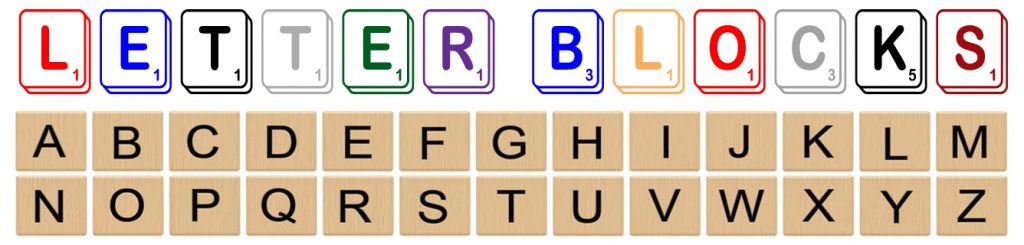
 NOTE: THIS LEARNING TOUR OF LETTERBLOCKS IS FOR COMPUTERS AND TABLETS, NOT FOR PHONES.
NOTE: THIS LEARNING TOUR OF LETTERBLOCKS IS FOR COMPUTERS AND TABLETS, NOT FOR PHONES.
 Intro | A to Z | PQ App | LetterScope
Intro | A to Z | PQ App | LetterScope
 On the right side of this page is the demonstration version of LetterBlocks. Normally LetterBlocks runs in a full page and can run on most mobile devices.
On the right side of this page is the demonstration version of LetterBlocks. Normally LetterBlocks runs in a full page and can run on most mobile devices.
 LetterBlocks is a tool for learning about letters and the basic sounds they represent. It uses PreK-K level pictures with accompanying words and sounds to demonstrate the basic ways, each of the letters, can sound.
LetterBlocks is a tool for learning about letters and the basic sounds they represent. It uses PreK-K level pictures with accompanying words and sounds to demonstrate the basic ways, each of the letters, can sound.
 It might be easier for you to learn to use LetterBlocks by jumping in and using it – playing with it – rather than by following this tutorial. Feel free to take the path that works best for you. If you prefer to learn on your own, feel free to explore LetterBlocks. If you prefer a guided tour through getting started, continue reading:
It might be easier for you to learn to use LetterBlocks by jumping in and using it – playing with it – rather than by following this tutorial. Feel free to take the path that works best for you. If you prefer to learn on your own, feel free to explore LetterBlocks. If you prefer a guided tour through getting started, continue reading:
 The following tour is not about how to use LetterBlocks with your students. This tour is about YOU learning how to use LetterBlocks so that you know what it can do, and you know how to help your students learn to use it.
The following tour is not about how to use LetterBlocks with your students. This tour is about YOU learning how to use LetterBlocks so that you know what it can do, and you know how to help your students learn to use it.
 A to Z: Click on the letter “A”. Note: All LetterBlock pages work the same.
A to Z: Click on the letter “A”. Note: All LetterBlock pages work the same.

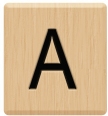 Now on the Letter, “A”, page, notice there is a blue “back button”, a letter, “A”, block, 5 pictures and, underneath each picture, there is a word with a letter, “a”, colored red inside it. Click on the letter, “A”, block and listen to the various ways the letter “A” sounds in the words on the page.
Now on the Letter, “A”, page, notice there is a blue “back button”, a letter, “A”, block, 5 pictures and, underneath each picture, there is a word with a letter, “a”, colored red inside it. Click on the letter, “A”, block and listen to the various ways the letter “A” sounds in the words on the page.
 There are three ways of using each picture-word-pair on LetterBlock pages.
There are three ways of using each picture-word-pair on LetterBlock pages.
 #1 – Click the picture and hear the word. Click on the pictures of the “car” and “ball”.
#1 – Click the picture and hear the word. Click on the pictures of the “car” and “ball”.
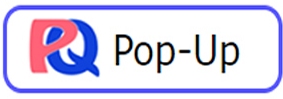
 Note: Before proceeding, if you are unfamiliar with the PQ Pop-Up App, please click here.
Note: Before proceeding, if you are unfamiliar with the PQ Pop-Up App, please click here.
 #2 – Click the word and step through it’s available PQs while watching and listening to how the word is sounded-out. Click on the word, “Zebra”, and notice that the PQ Pop-Up App appears with the word, “Zebra”, inside its blue box. Notice that the word is shown in two segments. Now click the word “Zebra” in the blue box and as you hear the, “Z”, the letter’s letter name, notice that the letter, “Z”, is now shown in bold. Also note that you didn’t hear the letter, “e”, and that it is now printed in gray. Click the word again and listen to the, “uh”, sound and notice how the letter, “a”, shrunk. Finally click the word one more time and watch and listen as the word Zebra is sounded-out. For more on how to use the PQ Pop-Up App click here. For more on the meaning of bold, gray, and, shrunken letters please click here.
#2 – Click the word and step through it’s available PQs while watching and listening to how the word is sounded-out. Click on the word, “Zebra”, and notice that the PQ Pop-Up App appears with the word, “Zebra”, inside its blue box. Notice that the word is shown in two segments. Now click the word “Zebra” in the blue box and as you hear the, “Z”, the letter’s letter name, notice that the letter, “Z”, is now shown in bold. Also note that you didn’t hear the letter, “e”, and that it is now printed in gray. Click the word again and listen to the, “uh”, sound and notice how the letter, “a”, shrunk. Finally click the word one more time and watch and listen as the word Zebra is sounded-out. For more on how to use the PQ Pop-Up App click here. For more on the meaning of bold, gray, and, shrunken letters please click here.
 For another example of clicking words on LetterBlock pages, click on the word “cat”. Because the word, “cat”, is composed of letters that are all making their common sounds, there are not any PQs in the word. Click again the word “cat” inside the blue box and watch and listen as it is sounded out.
For another example of clicking words on LetterBlock pages, click on the word “cat”. Because the word, “cat”, is composed of letters that are all making their common sounds, there are not any PQs in the word. Click again the word “cat” inside the blue box and watch and listen as it is sounded out.
 Note: Before proceeding, if you are unfamiliar with LetterScope, please click here.
Note: Before proceeding, if you are unfamiliar with LetterScope, please click here.

 #3 Click on the LetterScope button next to the word to explore other examples of the letter making the same sound it does in that word. Clicking the LetterScope button next to any word on any page in LetterBlocks, will open the LetterScope app and configure it to be ready to explore the page’s letter making the example word’s sound.
#3 Click on the LetterScope button next to the word to explore other examples of the letter making the same sound it does in that word. Clicking the LetterScope button next to any word on any page in LetterBlocks, will open the LetterScope app and configure it to be ready to explore the page’s letter making the example word’s sound.
 Click on the blue back-button to go back to the main page. You should now see all the letter blocks. Now click the letter, “O”, and then once on the, “O”, page, click on the picture of the goose. Notice the, “ooh”, sound you hear in the word. Now click the word, “goose”, and click it again noticing the graying out of the second, “o”, and final, “e”. Click it again to see the first, “O”, raised to make the “ooh” sound. Clicking the LetterScope button now will cause LetterScope to open showing examples of the letter “O” making the “ooh” sound. Click the LetterScope button next to the word, goose, now.
Click on the blue back-button to go back to the main page. You should now see all the letter blocks. Now click the letter, “O”, and then once on the, “O”, page, click on the picture of the goose. Notice the, “ooh”, sound you hear in the word. Now click the word, “goose”, and click it again noticing the graying out of the second, “o”, and final, “e”. Click it again to see the first, “O”, raised to make the “ooh” sound. Clicking the LetterScope button now will cause LetterScope to open showing examples of the letter “O” making the “ooh” sound. Click the LetterScope button next to the word, goose, now.
 You are now in LetterScope. To return to Letter Blocks click the blue back button.
You are now in LetterScope. To return to Letter Blocks click the blue back button.
THANK YOU FOR TAKING THIS TOUR.