 The page you were reading uses a new kind of reading help and support tool called the Magic Ladder.
The page you were reading uses a new kind of reading help and support tool called the Magic Ladder.
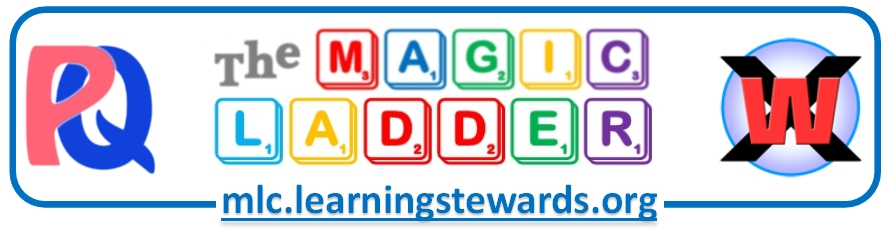
 Learning to read, or getting better at reading, is easy with the Magic Ladder PQ App. Whenever you run into a word that you don’t know, just touch or click it. As soon as you do, a ‘pop-up’ will appear that will help you learn to recognize the word and understand what it means. There are only a few steps you have to learn.
Learning to read, or getting better at reading, is easy with the Magic Ladder PQ App. Whenever you run into a word that you don’t know, just touch or click it. As soon as you do, a ‘pop-up’ will appear that will help you learn to recognize the word and understand what it means. There are only a few steps you have to learn.
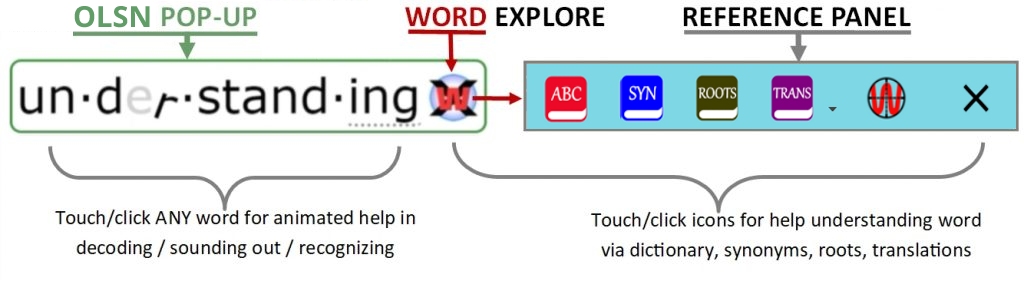
Steps for Recognizing Words: #1. Always click or touch every word you don’t know. If the word has a lot of letters, the word will appear broken into smaller and more easily readable parts. For an example, click on the following word: segmented. #1. Always click or touch every word you don’t know. If the word has a lot of letters, the word will appear broken into smaller and more easily readable parts. For an example, click on the following word: segmented.  #2. Once the word pops up in the blue box, try to read it again. If you still don’t recognize the word, click it (click inside the blue box). Watch and listen to how the letters are spoken and change their looks. Try to read it again. #2. Once the word pops up in the blue box, try to read it again. If you still don’t recognize the word, click it (click inside the blue box). Watch and listen to how the letters are spoken and change their looks. Try to read it again.  #3 If you still don’t recognize the word, click it again, watch, listen, and try again to recognize it. Watching and listening to the letters will help you figure out the word. Keep clicking the word and trying to read it until you recognize it. #3 If you still don’t recognize the word, click it again, watch, listen, and try again to recognize it. Watching and listening to the letters will help you figure out the word. Keep clicking the word and trying to read it until you recognize it. |
Steps for Understanding Words: #1. Whenever you recognize a word but don’t know what it means, click the word to open the Magic Ladder PQ App (just like you would for a word you don’t recognize). #1. Whenever you recognize a word but don’t know what it means, click the word to open the Magic Ladder PQ App (just like you would for a word you don’t recognize).  #2. Click on the WordExplore #2. Click on the WordExplore  #3. If English is your primary language, click on the Dictionary #3. If English is your primary language, click on the Dictionary  button to see the word’s definitions. If English is not your primary language, click on the Translator button to see the word’s definitions. If English is not your primary language, click on the Translator  button to see translations in your language. Note: if the Translator is not set to your language, click on the Translator Menu button to select your language. button to see translations in your language. Note: if the Translator is not set to your language, click on the Translator Menu button to select your language. |
 |
Dictionary |
Notes:
|
 |
Thesaurus | |
 |
Word Origins | |
 |
Translator | |
 |
WordScope | |
 |
Close |
 The Magic Ladder is based on the research conducted by the Children of the Code Project and is an expression of the mission of Learning Stewards. See “About” for more information on the Magic Ladder, how to use it, how to add it to your browser, and/or how to embed it in your website. See “Main Library” to access learning to read content. For a background article on the design of the Magic Ladder click here.
The Magic Ladder is based on the research conducted by the Children of the Code Project and is an expression of the mission of Learning Stewards. See “About” for more information on the Magic Ladder, how to use it, how to add it to your browser, and/or how to embed it in your website. See “Main Library” to access learning to read content. For a background article on the design of the Magic Ladder click here.
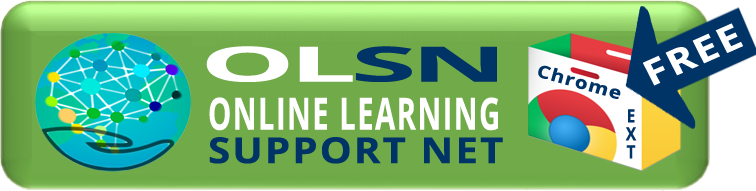 |
 |
 |
 next to the Translator button for a menu of available languages.
next to the Translator button for a menu of available languages.