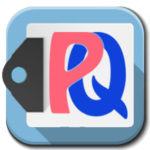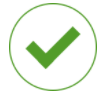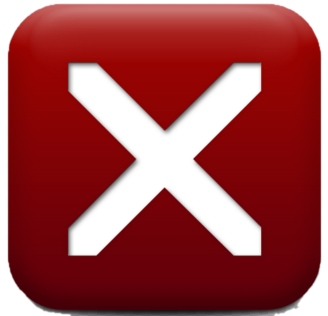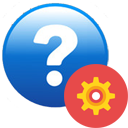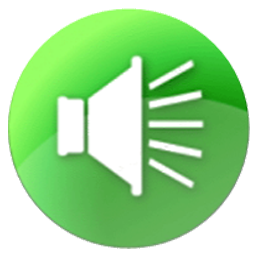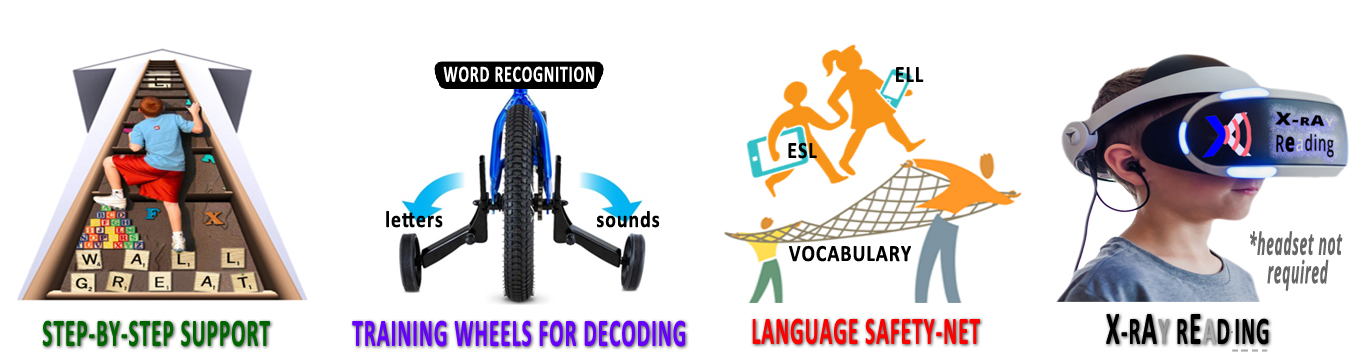
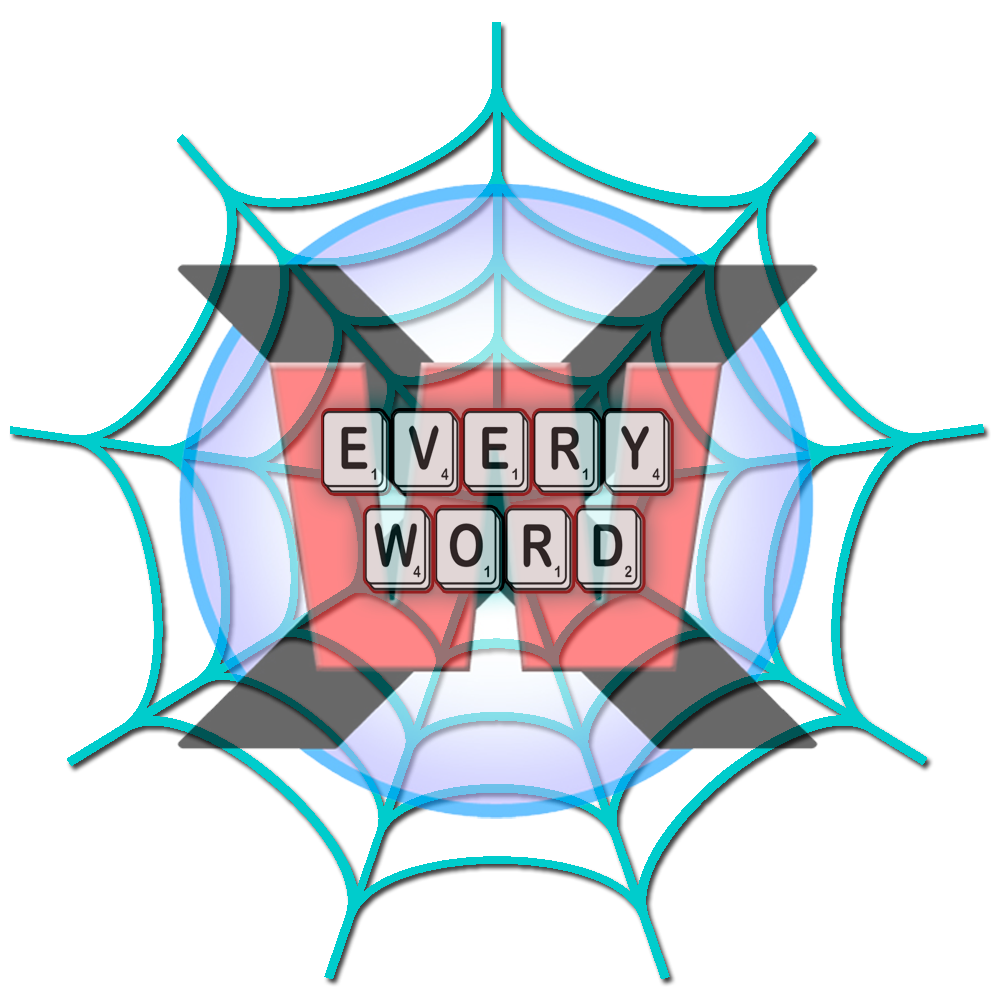 |
Every word on every page an interactive reading tutor, reference librarian, and language translator. |
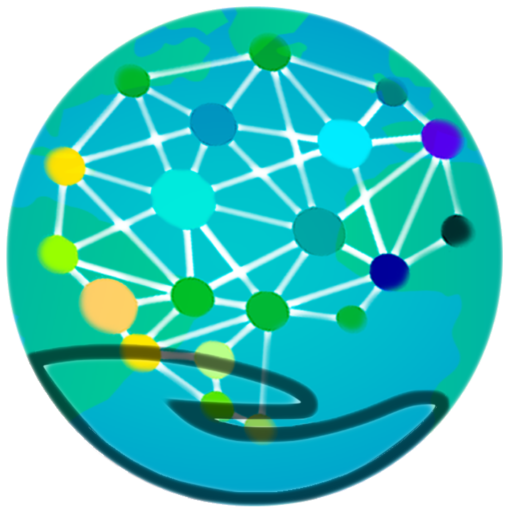 |
—————Table of Contents —————
Background | PQs | OLSN | Read it to Me | X-Ray Reading | YourName
Stop and Learn Words | PQ Hints | Read it to Me for Flow | PQ Games
Quizzes | Episodes | My Stuff | Paste and PQ | Additional Resources
eBooks | Book Excerpts | Special Note for Authors
Background: The Magic Ladder is a new kind of learning support system for beginning and struggling readers. Rather than trying to train their brains to remember and apply confusing instructions, learners need only touch the words they stumble on when reading. When learners touch or click a word, they immediately receive whatever kind of learning support they might need to decode, sound-out, recognize, and understand any word they encounter. Experience it yourself: Click on any word on this page.
(and keep clicking until the box turns green).

While the Magic Ladder stands on the shoulders of OLSN, it has many more features and functions that can help beginning and struggling readers. In addition to the Online Learning Support Net (OLSN) layer, the Magic Ladder is also an instructional system – a kind of training wheels for learning to read.
The Magic Ladder Library contains a growing collection of stories, articles, and eBooks that can help learners of all ages learn to read, and/or improve how well they read.
Learners can learn to use the Magic Ladder simply by opening any story, article or eBook in the Library and by simply clicking on every word that doesn’t pop to mind. However, there are also “getting started” tours customized for Independent Learners, Parents, and Educators.
For those interested in learning more about the many components of the Magic Ladder, click on the links below:
—————Table of Contents —————
PQs | OLSN | Read it to Me | YourName | X-Ray Reading | Stop and Learn Words
PQ Hints | Read it to Me for Flow | PQ Games | Comprehension Quizzes | Episodes
My Stuff | Paste and PQ | Additional Resources | eBooks
Book Excerpts | Special Note for Authors
![]() “PQ” is short for “Pronunciation Cue”. PQs “cue” or “tell” readers which of a letter’s possible sounds it is supposed to sound like, in any word they are trying to read. For an in-depth tour of PQs see: The ABCs of PQs.
“PQ” is short for “Pronunciation Cue”. PQs “cue” or “tell” readers which of a letter’s possible sounds it is supposed to sound like, in any word they are trying to read. For an in-depth tour of PQs see: The ABCs of PQs.
 OLSN (the Online Learning Support Net) makes every word its own help button. If you haven’t done so, click on any word on this page (and keep clicking until the box turns green).
OLSN (the Online Learning Support Net) makes every word its own help button. If you haven’t done so, click on any word on this page (and keep clicking until the box turns green).
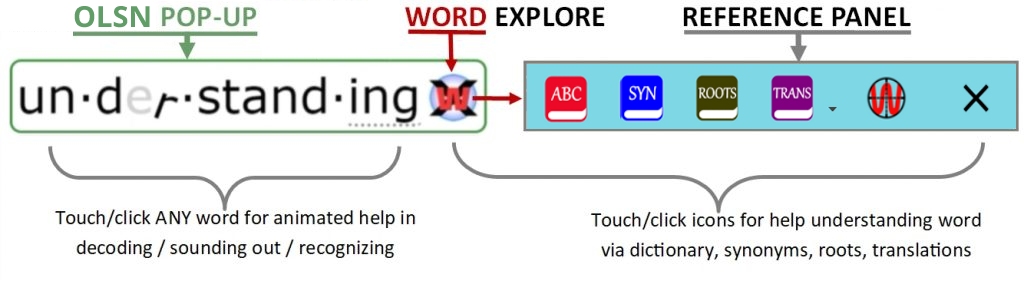
Decoding / Pronunciation / Word Recognition Support:
Clicking any word instantly results in OLSN popping up to guide learners through the process of recognizing the specific word they clicked on. Clicking through the available levels of support, learners can see the word broken into more readable segments (where applicable), can see and hear the word’s individual letter sounds, can see and hear the word’s group-letter sounds, can see and hear an animated sounding out of the entire word, and finally, can have the word read to them.
Word Understanding Reference Support:
If learners recognize the word, but don’t understand what it means, clicking the ![]() WordExplore button in OLSN opens the Reference Panel, which provides definitions, synonyms, roots, and translations for the word:
WordExplore button in OLSN opens the Reference Panel, which provides definitions, synonyms, roots, and translations for the word:
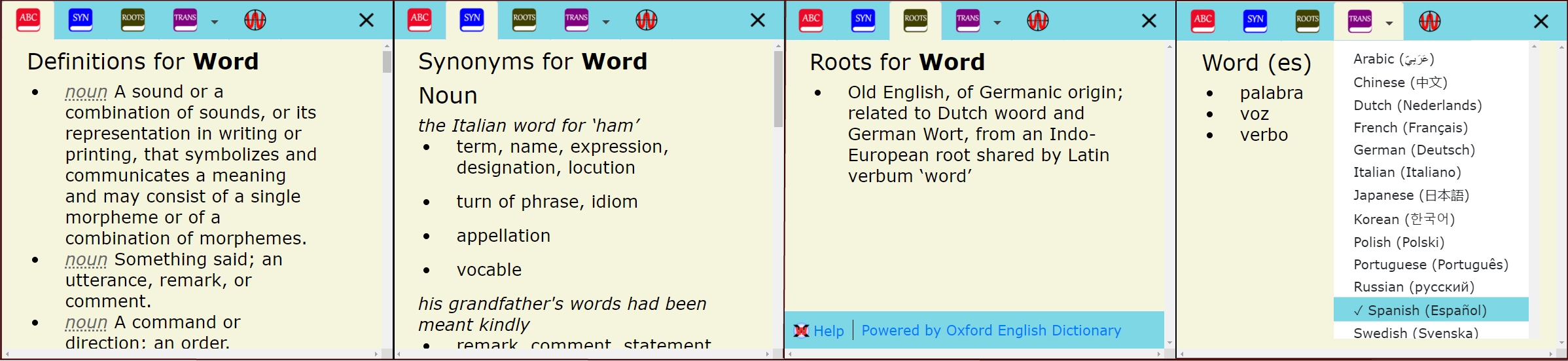
Note: WordExplore and the Reference Panel can be disabled by educators and parents to prevent extraneous explorations by their beginning readers.
Embeddable Code:

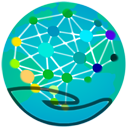 With a few lines of code added to (embedded in) in a website OLSN will automatically support every word in that site (it can also be added to individual pages). OLSN is embedded in every page of this site. OLSN is also embedded in the Magic Ladder’s sister sites: Learning Stewards, Children of the Code, and Implicity as well as a growing number of 3rd party sites. OLSN can be added to most non-profit sites for free. It can be added to subscription and fee based sites for a small fee. Click here for more information about adding OLSN to your content.
With a few lines of code added to (embedded in) in a website OLSN will automatically support every word in that site (it can also be added to individual pages). OLSN is embedded in every page of this site. OLSN is also embedded in the Magic Ladder’s sister sites: Learning Stewards, Children of the Code, and Implicity as well as a growing number of 3rd party sites. OLSN can be added to most non-profit sites for free. It can be added to subscription and fee based sites for a small fee. Click here for more information about adding OLSN to your content.
Browser Extensions:
OLSN is also available as a browser extension for Google Chrome. With the browser extension installed, learners can use OLSN to help them learn on popular education sites like these:
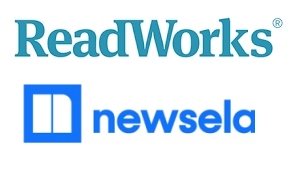 |
 |
 |
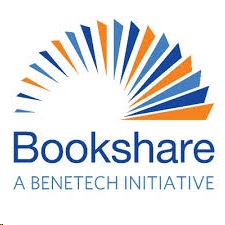 |
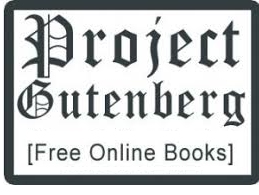 |
 |
 |
…and millions of others.
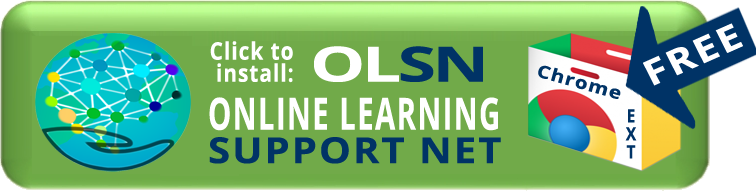
 Read it to Me
Read it to Me
 Select pages within the library have speaker buttons that, when clicked or touched, will result in a section of the page being read out-loud. The system highlights each word as it is read. Authors can select among the following different modes of highlighting:
Select pages within the library have speaker buttons that, when clicked or touched, will result in a section of the page being read out-loud. The system highlights each word as it is read. Authors can select among the following different modes of highlighting:
 Green |
Green |  Blue |
Blue |  Orange |
Orange |  Black |
Black | 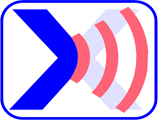 X-Ray Phonics
X-Ray Phonics
Authors can set, and learners can change, the reading speed:
 Normal |
Normal |  Faster |
Faster |  Slower |
Slower |  Very Slow |
Very Slow |  Slowest speed
Slowest speed
Learners have control of the reader’s voice via the Help and Settings Menu.
| Available Voices | |||
 |
 |
 |
 |
 Girl Girl |
 Boy Boy |
 Woman Woman |
 Man Man |
(Click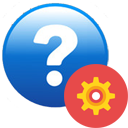 above right to change voice, then click the speaker buttons below the faces)
above right to change voice, then click the speaker buttons below the faces)
 In many stories instead of a speaker button at the start or end of passages you will see the X-Ray Reading button
In many stories instead of a speaker button at the start or end of passages you will see the X-Ray Reading button  . X-Ray Reading is like a 21st century “bouncing ball” that highlights the inner structure of each word it bounces on. It makes possible a new way of learning to associate the visual patterns seen in written words with the sound patterns heard when they are spoken. Click here for more. Click the X-Ray Reading button to experience it on this paragraph.
. X-Ray Reading is like a 21st century “bouncing ball” that highlights the inner structure of each word it bounces on. It makes possible a new way of learning to associate the visual patterns seen in written words with the sound patterns heard when they are spoken. Click here for more. Click the X-Ray Reading button to experience it on this paragraph. 
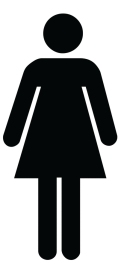
Authors can make any name or word in their story easily replaceable with a learner’s name, or any word the learner or teacher chooses. The replaced name or word also replaces any occurrence of the designated name or word in all images. (Click 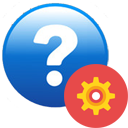 above right and enter a name in the “replace word” field, then click the image to the right and notice the sentence below).
above right and enter a name in the “replace word” field, then click the image to the right and notice the sentence below).
 Debbie’s mother saw Debbie walking home to Debbie’s house and said, “Debbie, please come straight home”.
Debbie’s mother saw Debbie walking home to Debbie’s house and said, “Debbie, please come straight home”.
 Stop and Learn Words
Stop and Learn Words
 Stop and Learn Words are used to prompt the process of learning the PQs that reduce letter-sound confusion. Within sections of ‘Read it for Me’ text, authors can designate ‘Stop and Learn Words’ that will pause the automated reading of text and force the learner to click on the word and use OLSN to sound it out.
Stop and Learn Words are used to prompt the process of learning the PQs that reduce letter-sound confusion. Within sections of ‘Read it for Me’ text, authors can designate ‘Stop and Learn Words’ that will pause the automated reading of text and force the learner to click on the word and use OLSN to sound it out.
 For example, stopping on the word bowl, focuses the learner’s attention to both letter-name and silent PQs.
For example, stopping on the word bowl, focuses the learner’s attention to both letter-name and silent PQs.
Similarly, words can be used to isolate and focus on the English letter-sound relationships that are most problematic to beginning and struggling readers:
 Words like, banana, teach the, ‘uh’, or, schwa, sound.
Words like, banana, teach the, ‘uh’, or, schwa, sound.
 Words like, dog, teach drawn out exception sounds.
Words like, dog, teach drawn out exception sounds.
 Words like, bird, color, ever, and, fur, teach the, ‘er’, sound.
Words like, bird, color, ever, and, fur, teach the, ‘er’, sound.
 Words like, arrow, berry, and, chair, teach the, ‘air’, sound.
Words like, arrow, berry, and, chair, teach the, ‘air’, sound.
 Words like, blue, badges, book, and, boots, teach exception sounds.
Words like, blue, badges, book, and, boots, teach exception sounds.
 Words like, cough, change, phone, and, action, teach group sounds.
Words like, cough, change, phone, and, action, teach group sounds.
See also: Stop and Learn Instructional Examples

 PQ Hints – located to the right of each paragraph or section of text that includes ‘Stop and Learn Words’, is the icon/button
PQ Hints – located to the right of each paragraph or section of text that includes ‘Stop and Learn Words’, is the icon/button  for PQ Hints. Clicking the button will result in audible instructions for learning the PQs focused on, in the ‘Stop and Learn Words’ contained in that paragraph or section. Click on the PQ Hint button for an example.
for PQ Hints. Clicking the button will result in audible instructions for learning the PQs focused on, in the ‘Stop and Learn Words’ contained in that paragraph or section. Click on the PQ Hint button for an example.
Read it to Me for Flow 
Select pages within the library have speaker buttons at the end of passages that, when clicked or touched, will result in that section of the page being read out-loud. Like ‘Read it for Me’, the highlighting can be varied by the author, and the speed and voice can be set by the author, and changed by the learner. ‘Read it to Me for Flow’ can be used as a comprehension safety net for the reader’s own reading (used after the reader has read the passage) and it can be used for X-Ray Reading. 
 Note: when ‘Read it to Me for Flow’ is added to a “Read it to Me” passage, automated reading doesn’t stop on ‘Stop and Learn’ Words. Click this button for demo:
Note: when ‘Read it to Me for Flow’ is added to a “Read it to Me” passage, automated reading doesn’t stop on ‘Stop and Learn’ Words. Click this button for demo: 
 PQ Games and Quizzes provide playful ways for learners to interactively reinforce their learning of PQs, and how they reduce or eliminate letter-sound confusion. They can also be used to focus the learners attention on the sounds within words that exercise phonemic awareness. PQ Games and Quizzes can be embedded inside stories or episodes. For example:
PQ Games and Quizzes provide playful ways for learners to interactively reinforce their learning of PQs, and how they reduce or eliminate letter-sound confusion. They can also be used to focus the learners attention on the sounds within words that exercise phonemic awareness. PQ Games and Quizzes can be embedded inside stories or episodes. For example:
| multiple: Letter Name |
| listen: Letter Name | ||||||
|
||||||
| listen: Letter Name | ||||||||||
|
||||||||||
| listen: Letter Name | ||||||||
|
||||||||
| listen: Letter Name | ||||||||||
|
||||||||||
| multiple: Silent |
| listen: Silent | ||||||||
|
||||||||
| listen: Silent | ||||||||
|
||||||||
| listen: Silent | ||||||||
|
||||||||
| listen: Silent | ||||||||
|
||||||||
| multiple: Combined |
| listen: Combined | ||||||||||||
|
||||||||||||
| listen: Combined | ||||||||
|
||||||||
| listen: Combined | ||||||||||||
|
||||||||||||
| listen: Combined | ||||||||||
|
||||||||||
| listen: Combined | ||||||||||
|
||||||||||
For more see: Instructional Examples and useable Phonemic Awareness Games
PQ Quizzes can also be used without playing the sound of the words to exercise learners’ facility with recognizing PQs. For example:
| multiple: Letter Name |
| look: Letter Name | |||||||
| |
|
||||||
| look: Letter Name | |||||||
|
|||||||
| look: Letter Name | |||||||||
| |
|
||||||||
| look: Letter Name | |||||||||||
|
|||||||||||
| look: Letter Name | |||||||||||
|
|||||||||||
The same PQ Quiz process can be used for every letter-sound pattern in English orthography. The same game system can also be used to teach segmentation.
| Segmentation |
| Segmentation | ||||||||||||||||||||

|
||||||||||||||||||||
| Segmentation | ||||||||||||||||||||||||||||||||

|
||||||||||||||||||||||||||||||||
| Segmentation | ||||||||||||||||||||||||||||||||

|
||||||||||||||||||||||||||||||||
Comprehension Quizzes
The Magic Ladder tool set also includes other Quiz modules that can be easily embedded in stories and contents. For example:
Something you should ‘mind’.
Series and Episodes
PQs can be learned simply by using OLSN. However, to expedite and systematize the process, PQ learning can be explicitly facilitated by using  “Stop and Learn Words” (see above). Stop and Learn words can be used in pedagogical sequences spread throughout a ‘series’ of ‘episodes’ that focus on particular PQ letter-sound patterns. The Magic Ladder provides such series for each entry level (Pre-K thru Adult). So that earners can change which series they are reading and still remain on a systematic track towards PQ mastery, every first episode of every series in a grade level always focuses on the same PQs. For example, all first episodes focus on letters that say their name, letters that make their common sound, and letters that are silent. All fifth episodes focus on group letter patterns.
“Stop and Learn Words” (see above). Stop and Learn words can be used in pedagogical sequences spread throughout a ‘series’ of ‘episodes’ that focus on particular PQ letter-sound patterns. The Magic Ladder provides such series for each entry level (Pre-K thru Adult). So that earners can change which series they are reading and still remain on a systematic track towards PQ mastery, every first episode of every series in a grade level always focuses on the same PQs. For example, all first episodes focus on letters that say their name, letters that make their common sound, and letters that are silent. All fifth episodes focus on group letter patterns.

The My Stuff component of the Magic Ladder system allows students to easily access documents located in a shared Google Drive or Google Drive Folder. It provides stewards a way to share assignments and resources with their students by simply dropping files into their shared Google Drive Folder. Once ‘paired’ to the teacher’s Google Drive Folder, students can easily identify and open any shared document and use the PQ Pop-Up app to support them reading it.
Document Types:



 (other types coming).
(other types coming).
There is a Copy>Paste>PQ button (as shown above) on every index page of the site. Clicking it opens a special page that enables learners and stewards to use the PQ Pop-up app with content pasted from any source (including word processors, PDFs, ebooks, and web pages). Once content has been copied to their device’s clipboard and then pasted into the page, it will be automatically converted into text that is ready to read with PQ Pop-Up app support. Learners or stewards can also type directly into the input window and press the ‘Process’ button to have their own words made ready for reading (or teaching) with OLSN support.
Additional Resources for Teachers and Parents:
WordScope | LetterScope | Background Articles | Additional Resources
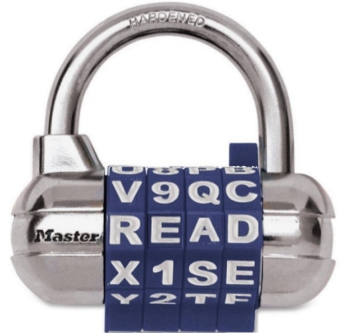
 WordScope (available in the Reference Panel) allows students and teachers to ‘magnify’ any word and interactively explore and play (visually and audibly) with the letter-sounds of its constituent letters. In WordScope the letters in a word are analogous to the digit rings in a combination lock. Unlocking the pronunciation of a word involves getting the combination correct by choosing the right letter sound options (PQs) for each and all of the word’s letters. Using the smart font styles of “PQs to represent the sounds of letters, and the tool’s dynamic ‘sound out’ buttons to pronounce the words (as currently “PQd”), learning about the relationships between letters and sounds becomes fun, intuitive, and neurologically efficient. Click here for a guided demo and tutorial of WordScope
WordScope (available in the Reference Panel) allows students and teachers to ‘magnify’ any word and interactively explore and play (visually and audibly) with the letter-sounds of its constituent letters. In WordScope the letters in a word are analogous to the digit rings in a combination lock. Unlocking the pronunciation of a word involves getting the combination correct by choosing the right letter sound options (PQs) for each and all of the word’s letters. Using the smart font styles of “PQs to represent the sounds of letters, and the tool’s dynamic ‘sound out’ buttons to pronounce the words (as currently “PQd”), learning about the relationships between letters and sounds becomes fun, intuitive, and neurologically efficient. Click here for a guided demo and tutorial of WordScope
 LetterScope enables teachers and students to interactively explore and play (visually and audibly) with each and every sound that the letters of the alphabet can make (within words safe for their grade levels). LetterScope makes it possible to teach each letter’s range of sounds using letter-patterns, words, and pictures that make concrete sense to students, without using unrealistic simplifications that set students up for later confusion (alphabet song’s letter names or the flash cards’ common sounds). LetterScope can be accessed through individual letter learning pages or directly as a stand alone tool. Click here for a guided demo and tutorial of LetterScope.
LetterScope enables teachers and students to interactively explore and play (visually and audibly) with each and every sound that the letters of the alphabet can make (within words safe for their grade levels). LetterScope makes it possible to teach each letter’s range of sounds using letter-patterns, words, and pictures that make concrete sense to students, without using unrealistic simplifications that set students up for later confusion (alphabet song’s letter names or the flash cards’ common sounds). LetterScope can be accessed through individual letter learning pages or directly as a stand alone tool. Click here for a guided demo and tutorial of LetterScope.
How do Kids Learn to Read? What the Science DOESN’T Say!
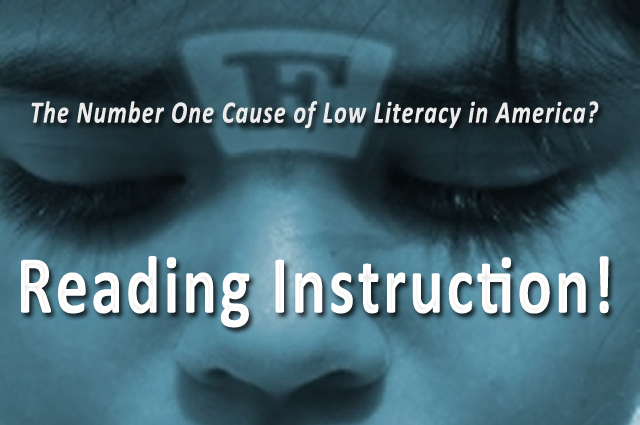 The #1 Cause of Low Literacy in America (Language Magazine)
The #1 Cause of Low Literacy in America (Language Magazine)
THE END OF ABSTRACT READING INSTRUCTION
Early Childhood Education: The Obstacle Course Wall
No More Instructional Confusion, Guessing or Mind-Shame
Adult Literacy: Overcoming Self-Sabotaging Habits
What is Reading – The Brain’s Challenge – Reading Shame – Reading In The Brain – Oral Language and Reading Comprehension – Children of the Code – Paradigm Inertia in Reading Science and Policy