Installing and Using the PQ App
Help us make the PQ App freely available to students and teachers.

|

|
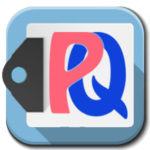
|
|
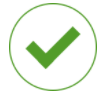




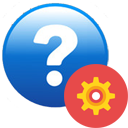

Help us make the PQ App freely available to students and teachers.
1 – Gmail/Google Account:
Currently the Magic Ladder™ requires a Gmail or Google account email address. It will soon be accessible via Facebook and other popular login systems.
2 – Chrome:
Currently the Pcues App component of the Magic Ladder™ runs only in Google Chrome on Windows and Mac, desktop and mobile computers. The Pcues App will soon be available for use on all Android devices (4.4/KitKat and above) and IOS devices.
Note: All other Magic Ladder™ components work on any device that runs the latest version of Chrome,
including IOS and Android tablets and phones. Please visit the main Magic Ladder™ demonstration site
to familiarize yourself with its other components
https://demo.mymagicladder.org/
3 – Internet Access:
The Magic Ladder’s PQ App component requires continuous reliable access to the internet in order to function.
Before You Begin Installation:
Make sure you are using the latest version of Chrome. To do this, click on the 3 vertical dots in the top right of Chrome and then select: “Help>About Google Chrome” If your version of Chrome is out of date, a button will appear allowing you to update Chrome.
Next, make sure your Chrome browser is logged into your Google account: click on the 3 vertical dots, select settings and notice your sign-in settings. If necessary log in.