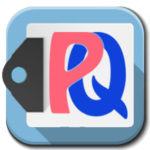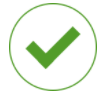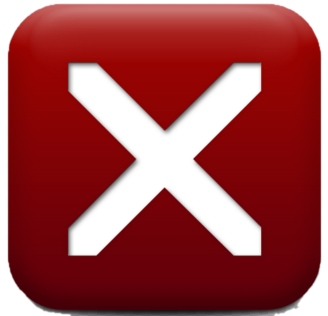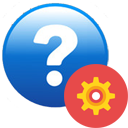|
From the early stages of learning to read, to the later stages of reading to learn, everything about reading is easier with OLSN. OLSN takes only a few minutes to learn.
|
|
|
 Got it? Skip down to Practice. Got it? Skip down to Practice. |
TWO MODES: OLSN provides learners with two kinds of help: help for learning to recognize words, and help for learning to understand words.
| Click to recognize. | To understand click |
 |
|
MODE 1: Using OLSN to help recognize words:
1- Click word, 2 – Watch while listening, 3 – Try to read word again, 4 – Repeat as needed
Click as Needed! Whenever a learner hesitates trying to read a word they should click it. Clicking on a word causes OLSN to pop-up with the word in its small blue box. If the word has a lot of letters, the word will appear broken into smaller and more easily readable parts. For example, click on the following word: segmented.
Did you notice that the word was shown in 3 segments?
Now, click it again, and this time after it appears in the box, click it again (segmented). Did you notice how the ‘e‘ was gray and the ‘n‘ was bold and OLSN‘s voice said “N”?
Now click it for a third time (segmented). Did you see and hear the word sounded out? This way of changing the looks of letters so that they can better telegraph their sounds is called PQs (for “pronunciation cues“). PQs are like “phonics clues” and “sound-out hints” that help children learn how to recognize unfamiliar words. OLSN uses PQs to help guide learners into getting good at reading.
Clicking through the available levels of support, learners can see the word broken into more readable segments (where applicable), can see and hear the words individual letter sounds, can see and hear the word’s group-letter sounds, can see and hear an animated sounding out of the entire word, and finally, can have the word read to them.
By forcing learners to step through levels of help before having the word read to them, the system focuses their attention and guides their learning to decode (rather than short-circuiting the process by just reading the word for them). By controlling the process with their clicking, learners choose just the level of help they need to recognize the word. Once they recognize the word, the popup disappears and they continue reading right where they left off.
This ‘live on the edge of learning’ support and guidance not only helps learners recognize the word they clicked on, it is the most neurologically efficient way to improve their reading. Rather than having to rely on their abstract knowledge of the relationships between letters and sounds, this approach supports learners while they’re in the ‘live’ stream of reading.
|
|
MODE 2: Using OLSN’s Word Explore button to help understand words.
Step 1: Whenever a learner encounters a word that they don’t know the meaning of, they should click the word to open OLSN (just like they would for a word they don’t recognize).
Step 2: Once OLSN opens with the word in its box, learners should click on the Word Explore ![]() button to open the Reference Panel. Once the Reference Panel opens they can select from a number of types of references for helping them to learn about the word:
button to open the Reference Panel. Once the Reference Panel opens they can select from a number of types of references for helping them to learn about the word: 




Step 3: If English is their primary language, they should click on the Dictionary  or Synonym
or Synonym  button to see the words definitions. If English is not their primary language, they should click on the Translator
button to see the words definitions. If English is not their primary language, they should click on the Translator  button to see translations in their language. Note: if the Translator is not set to their primary language, click on the Translator Menu
button to see translations in their language. Note: if the Translator is not set to their primary language, click on the Translator Menu  button to select it.
button to select it.
Important Note: Learners can click on any word in the
 dictionary,
dictionary,  synonyms or
synonyms or  roots reference panel (for example “embarrassing” below), and OLSN will help them read (recognize and understand) the word.
roots reference panel (for example “embarrassing” below), and OLSN will help them read (recognize and understand) the word.
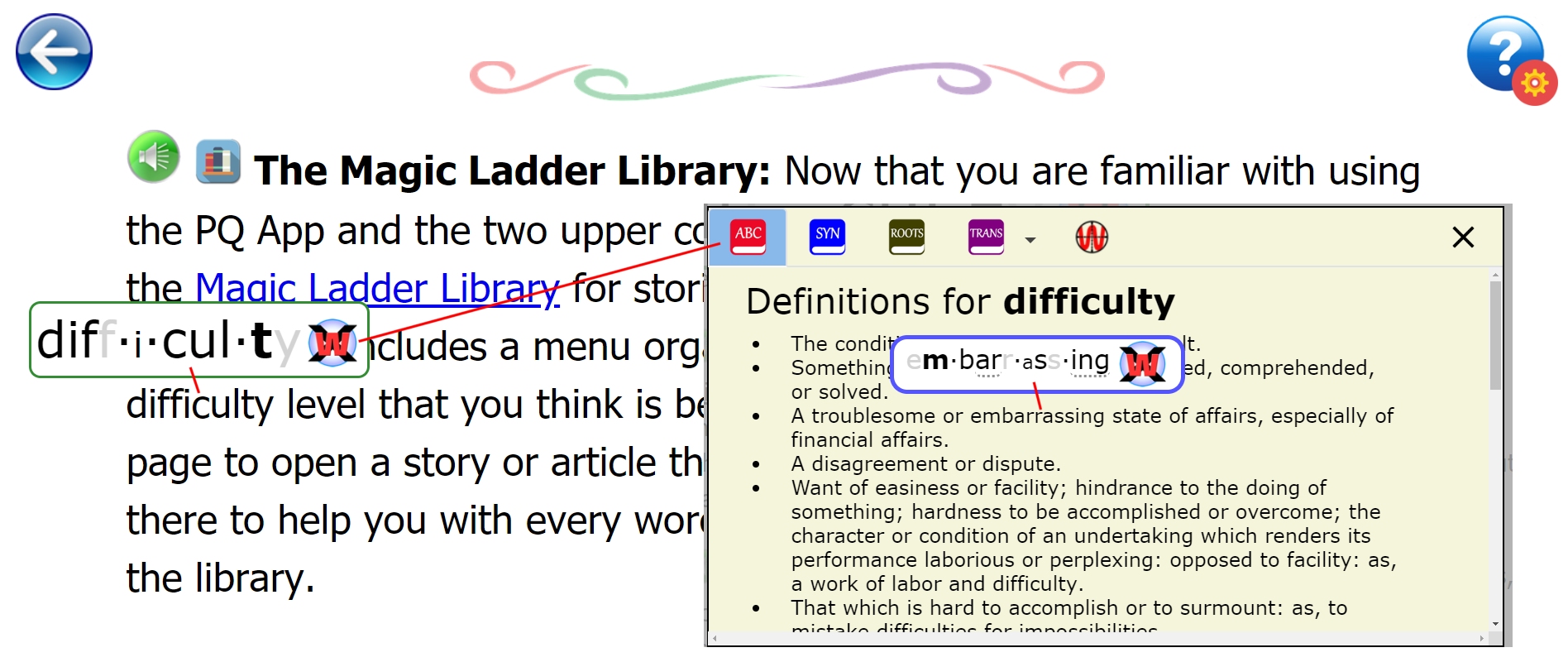
Now that you know how to use OLSN’s two modes, practice with some of the words included in the table below. Once easy for you, it will be easy to show your learners how to use OLSN: “click, watch while listening, try to read it again, repeat as needed”. Once learners are comfortable using OLSN to work out unfamiliar words, have them click on the Word Explore ![]() button and use the Reference Panel to get help for understanding words. With a little practice your students will be ready to use OLSN to help them recognize and understand any word they encounter.
button and use the Reference Panel to get help for understanding words. With a little practice your students will be ready to use OLSN to help them recognize and understand any word they encounter.
|
Practice Words
|
|||
|
to know fury great mishap Thomas physical |
ice meow idea laugh height science porpoise knickknack impossibilities |
eye wolf heart mosque shoulder success architect terrorism tyrannosaurus |
have pour acres color daughter gorgeous Virginia sauerkraut fahrenheit |
Click to go to the next step of
“Educators and Schools Instructions”

 |
||||
 |
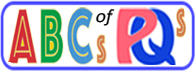 |
 |
 |
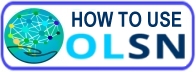 |